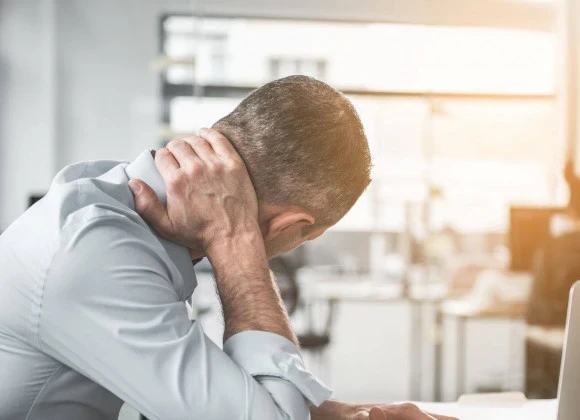New Patients please download, print and fill out the form below. Bring it with you to your appointment.

Are you scheduled to have a surgical procedure soon? Among the many things you need to do to prepare is to ask your doctor about scheduling your post-surgical rehabilitation!

While most people understand the importance of undergoing physical and occupational therapy, a lot of folks don’t know about Pre-Surgical Rehab and its importance.

Here at ProMotion Rehab and Sports Medicine, we offer methods of treatment for patients recovering from Post Covid19 Recovery. As more research is done, it’s being discovered that there are several lasting effects from the virus, many of which are causing challenges that can continue for unprecedented amounts of time.